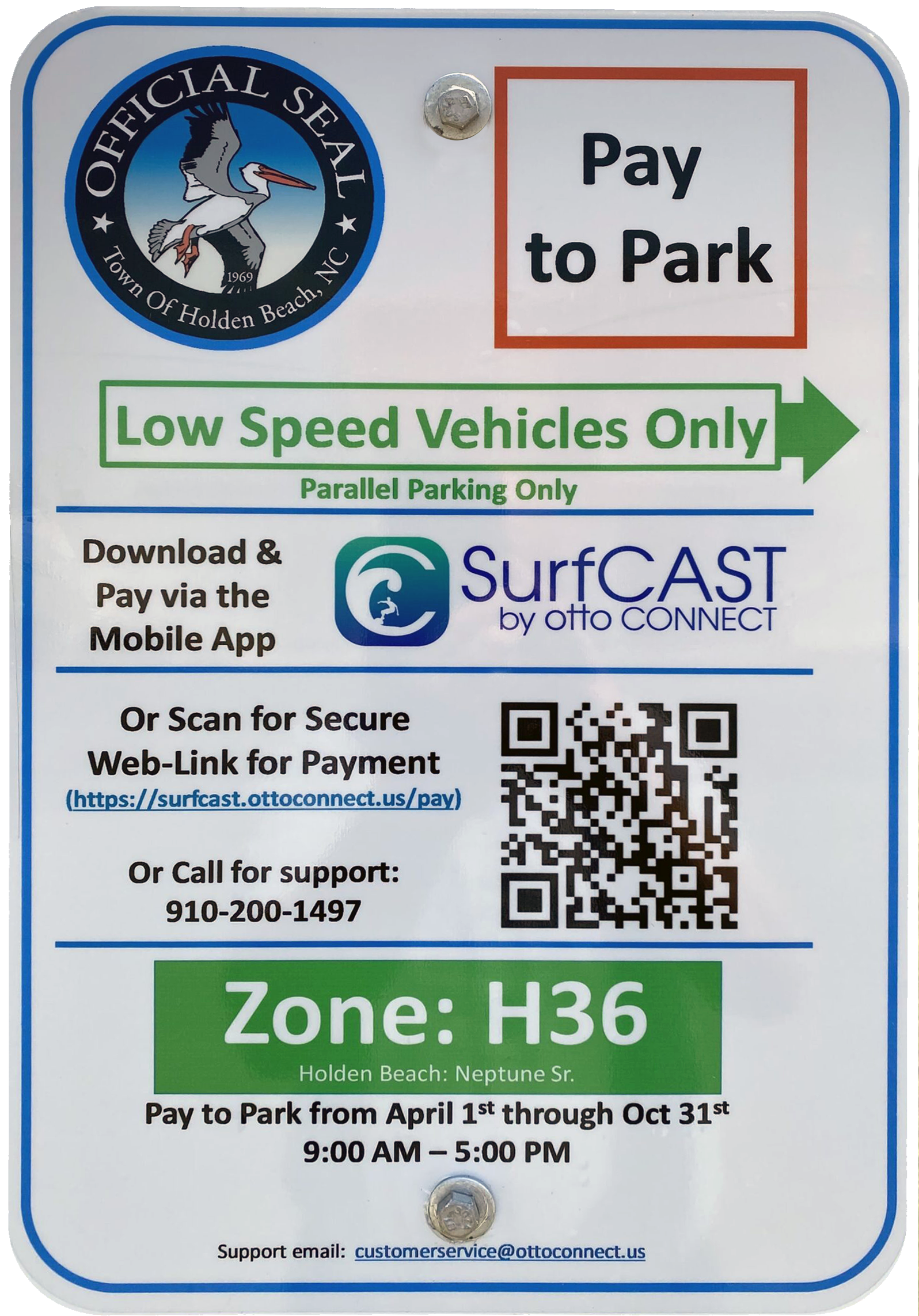Maintenance | Refunds: Please promptly report any and all equipment concerns such as elevators, appliances, pool equipment, etc. to our Maintenance Department. We will make every effort to have repairs made as soon as possible. Please Note: If you are calling outside of our normal operating hours, our phones and voicemails are being monitored to respond to emergency issues only. Emergency Issues Include: Water Leaks, Electrical Outages, Property Lockouts, Air Conditioning (during summer months), or any type of safety issue. We will respond quickly to these types of issues, so please leave clear and detailed messages when leaving a voicemail. Non-Emergency issues or concerns will be handled during normal business hours. If you feel that a breaker has tripped, please check the breaker box. Most breaker boxes can be found on the 1st floor, behind a door, in a conditioned area. We ask that you check the breaker panel first before calling our maintenance department on any electrical issues. NO reduction of rent, rebate or refund will be issued for any mechanical failure of air conditioning, major or minor appliances, public utility interruptions, guest dissatisfaction or for errors in advertisement. In addition, we do not issue refunds due to inclement weather.
Air Conditioning: Unless the unit appears to be completely nonfunctional, please wait at least 24 hours after check-in before reporting an air conditioning problem. Lower thermostat setting gradually 2 or 3 degrees at a time as the compressor will freeze if it is set too low, too fast. We recommend that you keep the thermostat set on 72 degrees in the summer and 65 degrees in the winter. Make sure all windows and doors are closed when the system is on. The air conditioning will not work properly if the doors are left open during the humid summer months, thus not providing you with the indoor comfort that you would like to enjoy.
Clogged Toilet/Sinks: All properties come equipped with a plunger. If this does not solve your problem, please call our Maintenance Department at 910.842.1550, Option 2.
Refrigerator: We ask that you please wait 24 hours after check-in before reporting any refrigerator issues. Due to the refrigerator being opened during check-out and check-in, for lengthy periods of time, it may take time to return to the normal cool setting. Make sure the refrigerator and freezer are always set to the medium setting. Turning them too high will cause the compressor to freeze. Avoiding excessive opening/closing on your first day will help with the cooling process.
Washer/Dryer: If you encounter a problem with your washer/dryer, many have a troubleshooting guide on the underside of the washer lid. If no instructions are listed, here are a few suggestions:
- If the washer will not spin after washing a cycle, make sure you do not have too many clothes in the load.
- If the dryer is taking much longer than it should to dry, try putting in fewer clothes.
- Keep the lint filter clean to ensure shorter drying times.
TVs, Modems, and Entertainment Systems: Most of our homes have cable television service and several televisions located throughout the home. Because of the differences in levels of service, we cannot begin to inform you about each home. Unfortunately, we cannot guarantee the services or quality of service of third party service providers.
Internet Issues / Troubleshooting: If you are experiencing TV or Internet issues please follow this quick troubleshooting guide before contacting our office.
TV Troubleshooting
TV shows a blue, green, or black screen: Your television is not getting a signal. Make sure that your cable or satellite box (or other device) is powered on and that the TV is set to the correct input – press Input, Source or TV/Video on your remote control. Check behind the TV for loose connections.
Captioning is on (or off) when you don’t want it: Turning closed captioning on and off varies according to the television provider. You will need to use their remote, usually the settings or menu button. Some remotes have a specific CC button.
Cable or satellite receiver has frozen up: Your cable or satellite receiver, especially if it is also a DVR, is actually a pretty simple computer, and like any computer it can crash. The first thing to try is to turn it off, unplug it, wait at least 15 seconds and then turn it back on again. This is essentially “rebooting” your receiver. To help avoid crashes, make sure not to cover the heat vents on the receiver, as they are often caused by overheating.
Internet Troubleshooting
Check Your Cables: Make sure all cables are securely connected to your modem/router and to their respective outlets on your wall. Make sure the power cable is securely connected to the power outlet and to the back of your modem. Make sure the line connecting your modem to the Internet (phone line, Ethernet, fiber, or coax) is securely connected to the wall jack and to the back of your modem. Some lines, such as fiber, may not have a wall jack and are simply run through a conduit directly to the outside service line, and in these cases, you should only check the connection at the back of your modem.
Power Cycle Your Modem: The next step for any connectivity issues is to power cycle your modem/router. To power cycle your modem/router, please follow these steps:
- Locate your modem and make sure some of the lights are on. Even if they are red or blinking, we first need to know that the modem is getting power from the outlet. If there are no lights on please make sure the power cable is securely fastened to your outlet and to the back of the modem. If the cable is secure and no lights are on you will need to try another nearby outlet or resolve the outlet power issue.
- If the lights are on but you are still not connected to the Internet take note of which lights are on and their color (solid green, blinking green, yellow, red, blinking red). Write this information down to help our technicians diagnose your issue faster.
- Carefully unplug your modem from the power outlet and wait 20 seconds.
- Plug the modem back in and wait 2 minutes for the modem to completely reboot and reconnect.
- Reboot your computer or disconnect your devices and then reconnect them to the WiFi network.
If the steps above do not work, please contact our office so we may contact the service provider. We ask for your patience and understanding as this is something out of our control.
Please do not tamper with wiring and connection configurations including tampering with modems, routers, TVs, stereos, and etc.